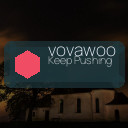In today’s digital world, our photos and important files hold immense sentimental and practical value. Losing these precious memories or crucial documents due to a computer crash, accidental deletion, or hardware failure can be devastating. That’s why backing up your data regularly is essential. This guide will walk you through easy and effective methods to back up your photos and files, so you can have peace of mind knowing your data is safe.
Why Backing Up Your Data is Important
Before diving into the how-to, it’s worth understanding why backing up matters:
– Protect Against Data Loss: Hardware can fail, files can get corrupted, and mistakes happen. Backups ensure you have a copy to restore.
– Safeguard Against Theft or Damage: If your device is lost, stolen, or damaged, backups secure your files.
– Maintain Organization: Backups help keep your files organized and easy to find in case of accidental deletion.
Types of Backup Methods
There are several ways to back up your photos and files. The main options include:
– External Hard Drives: Physical drives you connect to your computer.
– Cloud Storage Services: Online platforms that store your data remotely.
– USB Flash Drives: Portable thumb drives good for smaller amounts of data.
– Network Attached Storage (NAS): A device connected to your home network for centralized backup.
Each method has its pros and cons, which we will explain below.
Step 1: Decide What to Back Up
Before starting, decide which files are crucial:
– Photos and Videos: Often irreplaceable memories.
– Documents: Work files, tax records, contracts.
– Music or Creative Work: Projects or collections.
– Application Data: Important settings or configurations.
Organize these files into folders to simplify the backup process.
Step 2: Choose Your Backup Method
Using an External Hard Drive
External drives offer a reliable and fast backup option. Here’s how:
- **Buy a Quality Drive:** Look for trusted brands with ample storage space (1TB or more is common).
- **Connect to Your Computer:** Use the USB cable provided.
- **Copy Your Files:** Manually drag and drop folders or use backup software like Windows Backup or Time Machine on Mac.
- **Eject Safely:** Always eject the drive properly to prevent data corruption.
Pros: No internet required, generally faster, one-time cost.
Cons: Physical damage risk, device can be lost or stolen.
Using Cloud Storage Services
Cloud solutions store your backup online, accessible anytime from any device.
Popular platforms include:
– Google Drive
– Dropbox
– OneDrive
– iCloud
Steps to use cloud backup:
- **Sign Up:** Create a free or paid account depending on storage needs.
- **Upload Files:** Manually upload or install apps that sync folders automatically.
- **Verify Storage Limits:** Free plans often have limited space.
- **Set Up Automatic Backup:** Many cloud services allow continuous backup of specified folders.
Pros: Access anywhere, automatic syncing, protects against local hardware failure.
Cons: Requires internet, subscription fees for extra storage.
Using USB Flash Drives
Ideal for quick backups or small data sets:
– Plug the drive into your computer.
– Copy and paste files quickly.
– Store the flash drive safely.
Pros: Portable, inexpensive, easy to use.
Cons: Limited capacity, easy to lose.
Using Network Attached Storage (NAS)
If you have multiple devices at home, NAS offers centralized backup and file sharing:
– Connect NAS device to your home network.
– Configure backup settings using provided software.
– Schedule automatic backups from computers or mobile devices.
Pros: Large capacity, multi-device support, accessible remotely.
Cons: Initial cost, more complex setup.
Step 3: Set a Backup Schedule
Backing up once isn’t enough. Decide how often you want to back up based on how frequently your files change:
– Daily backups: Recommended for important work files.
– Weekly or monthly: Suitable for personal photos or documents.
Automating your backups can save time. Many software and cloud platforms offer scheduled backups to help with this.
Step 4: Test Your Backup
It’s important to verify that your backup works:
– Try restoring a few files from your backup location.
– Check that files open correctly.
– Make sure your backups are current.
Regular tests ensure your data really is safe.
Bonus Tips for Backup Safety
– Use Multiple Backup Methods: For example, combine an external hard drive with cloud storage.
– Encrypt Sensitive Data: Protect personal info with encryption if possible.
– Keep Backup Devices in Safe Locations: Avoid storing backups with your computer to prevent loss from theft or disasters.
– Maintain Backup Software Updates: Updated software reduces the risk of errors.
—
Backing up your photos and files is an essential habit anyone can adopt with just a little effort. Whether you choose cloud storage, external drives, or a combination, the key is consistency and verification. Start backing up today to protect your valuable memories and important files for years to come.